To ensure your account’s security, Booking.com requires you to authorise any third party applications (like GuestRevu) to collect your review data.
This article will explain how to give GuestRevu permission to access your Booking.com reviews so that they can be pulled into your GuestRevu account.
Before you begin:
- Make sure that you’re logged into Booking.com in another tab
- You need to be an Admin User for the relevant Booking.com page to give GuestRevu access
- Log into your GuestRevu account at https://my.guestrevuapp.com
-
On the Dashboard, click Connect on the Booking.com widget
- A new window will open for you to input your Booking.com ID
- Once you've entered your Booking.com ID, click Next
The GuestRevu Dashboard will reload, and if the authorisation has been successful, a percentage sign will appear in place of the previous Connect button.
Once reviews start collecting in your account, the percentage will change based on information from Booking.com.
Top Tip 💡
Make sure you have also authorised GuestRevu to collect your Google and TripAdvisor reviews