Exporting your guest data from GuestRevu
In this article, we will show you the different ways to export your guests’ details from GuestRevu into either CSV or Excel files. You can use these exports for many different reasons such as segmenting your guests for targeted email campaigns.
Exporting Guest Details from the Manage Guests Tab
Exporting your guest details from the Manage Guests screen allows you to export lists of guests based on email status. Find out the different statuses' meanings here.
|
This article relates to:
|
- Log in to your GuestRevu account at https://my.guestrevuapp.com
- Click on Guests > Manage Guests
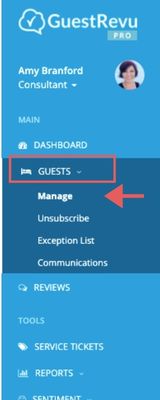
- Choose your preferred date range by clicking on the dates at the top of your dashboard. You will then be shown the data for all guests who checked out during the selected period. Tracking dates that you pulled data for may be a good idea so you don’t repeat the same dates, use the Milestone feature to track this.
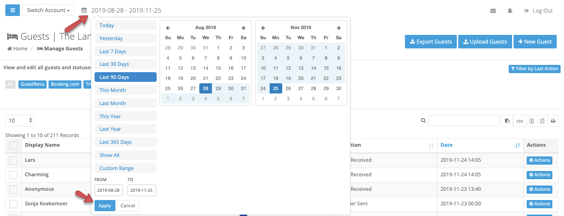
You can also change which guests are shown by customizing your filters by the Last Action.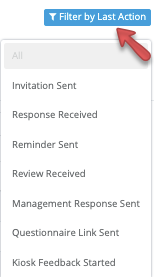
- Click on Export Guests or Expanded Guest Export. Your guests’ details will now automatically download as a .xls (Excel) file to your device.
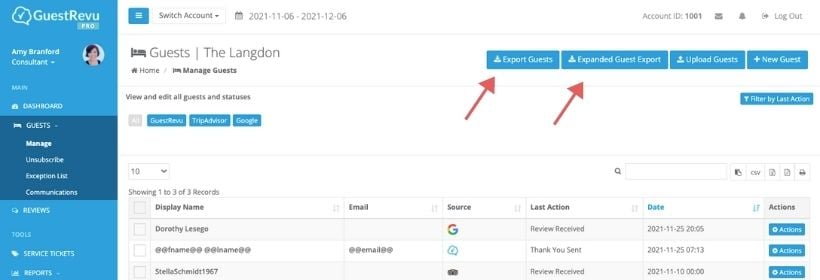
The Export Guest will provide you with the main guest information, such as:
- First Name Name
- Last Name
- Date of birth
- Member number
The Expanded Guest Export contains additional information about the guest in the export, such as:
- Review Rating
- Check-in date
- Check-out date
- Room number
- Room Type
- Booking Agent Name
Exporting Guest Details from the Reviews Tab
If you are looking to export guests’ details based on their survey responses, room type or other segments, you will find this easiest to do from your Reviews Tab. Here, you can apply as many Advanced Filters as you like, and then only export the guests who match those filters.
As an example, the following video shows how to select guests who opted in to receive marketing emails in the post-stay survey.
Exporting all guests, online reviews and survey responses
You can export all the guest data in GuestRevu for a specific time period. This is useful if you would like to analyse all your data in a spreadsheet, for example, or to build your own custom reports.
- Go to the Reviews tab
- Select the date range you want to export data for
- Click Export. A .xls (Excel) file will download to your device
Downloading different file formats
If you need to export your guest data in a format other than .xls, you can select your desired file format from the options next to the search bar as shown below:
The export options are:
Copy to clipboard
.csv (comma separated values) file
.xlsx (Exel) file
.pdf file
Print
Top Tip
Have a look at how you can use Advanced Filters to get the insights and data you need to make the right operational decisions. Don’t have these features? Upgrade now