What do the different statuses in the Last Action column mean?
The last action column tells you where in the feedback process each guest is, for example, whether they have been sent a reminder email, or completed their feedback survey.
Where do I find my guests' last actions?
|
This article relates to:
|
- Log in to your GuestRevu account at https://my.guestrevuapp.com
- Click on Guests > Manage Guests
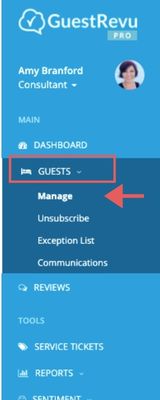
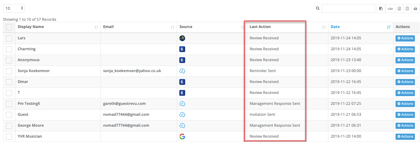
How do I filter by Last Action?
To view guests who are at a specific point in the feedback process (for example all those who have been sent a reminder email but who have not yet completed the survey), you can Filter by Last Action.
- Click on Filter by Last Action
- Click on the action you would like to filter by in the dropdown box. The list will then automatically update to only show guests with the last action you selected.
What do the different Last Actions mean?
Pending: The invitation email is scheduled to be sent to the guest, but hasn’t been sent yet. By default, survey invitation emails are sent two days after guests check out. Contact the support team if you would like to change this delay.
Invitation Sent: The invitation email was sent to the guest but they have not responded yet. By default, the guest will receive one reminder email three days after the invitation email, but you can contact the support team to request changes.
Review Received: This guest left an online review. You can see in the Source column where the review was left. This review will be waiting for follow up in your Reviews list, you may want to write a management response, email the guest directly, or create a service ticket.
Partially Completed: The guest has not completed the whole questionnaire but has answered some of the questions.
- Click on the guest's name, a tab will slide out with the guest's information. You can see if they have been sent the reminder email or unsubscribed.
- If they have only received the invitation email they will still receive a reminder email so no action would be required
- The partially completed feedback data will be added to your reports even if the guest does not go on to complete the questionnaire.
- Partially completed surveys will be automatically converted into complete surveys after 10 days have passed and the guest has not updated their feedback questionnaire
- If the guest has unsubscribed, You can mark the questionnaire as complete so that the scores are included in the reports and data.
- Once a guest’s questionnaire is marked as complete, they will be sent the thank you email (unless they have unsubscribed).
Reminder Sent: The guest has been sent the reminder to complete the survey. They have not yet responded
Thank You Sent: The guest completed the direct feedback questionnaire and has been sent the automated Thank you email
- You can view the guest’s questionnaire response by clicking on the guest’s name, or by navigating to the reviews list
Management Response Sent: Someone from the management team has responded to the guest survey via email from the account
To view the management response- Go to your reviews list
- Find the correct guest by entering their email address in the search bar
- Click on the guest name or Action button to open the guest profile.
- Click on the Communication tab
Booking Cancelled: The guest was added to your account before their arrival but has since cancelled their booking. This data is normally passed to GuestRevu via your PMS integration, so not all accounts will have this status.
Top Tip
The “Thank you” email is a great way to encourage repeat direct bookings. Try saying something like “Thank you for the feedback! As a token of our appreciation, here is a book direct link that will apply a 5% discount to your booking”. If you don’t currently have questionnaires as a feature you can upgrade here.