Changing the timing and number of emails sent to your guests
Your GuestRevu account sends three automated emails to your guests: the survey invitation, the survey reminder(s), and the thank you email. The timing of these emails is based on the guest’s checkout date, with some built-in delays. The default settings generally produce the best response rates, but we know no two businesses are the same, so you can change the timing and number of emails to see what works best for you.
What are the default settings?
|
This article relates to:
|
- Survey invitation emails are sent two days after checkout
- The first Reminder email is sent three days after the first survey email if the guest hasn’t completed the survey. By default, guests are only sent one reminder email, but you can choose to send more
- Thank you emails are sent immediately after a guest completes the survey, or ten days after the guest starts the survey, in the event that they do not complete it
How do I change the default settings?
- Log in to your GuestRevu account at https://my.guestrevuapp.com
- If you have access to more than one account, click on the name of the account you would like to change the email settings for
- Click on Questionnaires
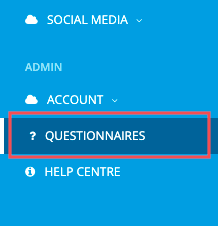
- Click on Configuration under the questionnaire that you would like to change the settings for
- In the Email Settings section, you will be able to change the delay by selecting your preferred options from the Invitation Timing and Reminder Timing dropdowns
- You can change how many reminder emails are sent by selecting an option from the Reminder Frequency dropdown
NOTE: It is normal to see higher response rates from reminder emails, but don’t be tempted to send your guests so many emails they become irritated and unsubscribe, or worse, mark your emails as spam.
Top Tip
If you are looking for ways to optimise your open, click or response rates, make sure you also try customising your email templates. To track the effects of your customisations, try setting Milestones whenever you make changes, and make sure you keep an eye on your Email Delivery Report. Telling your guests verbally when they check out that they will receive a questionnaire can also dramatically increase guest engagement. Check out some guest feedback benchmarks and see how you compare.