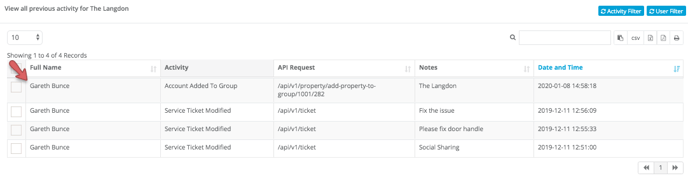Viewing account activity
Activity logs are useful for keeping track of the changes that users have recently made, and for monitoring assigned tasks.
These logs will show a summary of all logins and changes that have been made when, where and by whom.
Viewing a user’s activity log
A user’s activity log shows all logins and changes that a particular user has made to any of the accounts that they have access to. To view a User Activity Log:
- Log in to your GuestRevu account at https://my.guestrevuapp.com
- Click on Account > Users
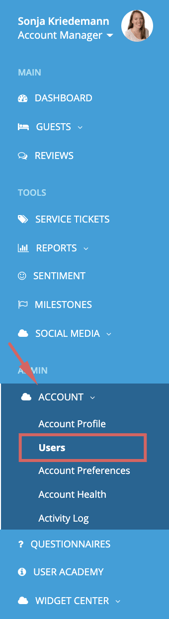
- Next to the user you want to view, click on Actions

- Click on Activity log

The user's recent activity will be displayed.
Viewing your account activity log
The Account Activity Log is a list of actions or changes that have been made in a particular account by all users. To view your Account Activity Log:
- Log in to your GuestRevu account at https://my.guestrevuapp.com
- Select the account that you would like to view the activity log for
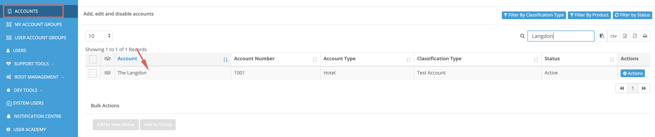
- Click on Activity Log in the left-hand menu
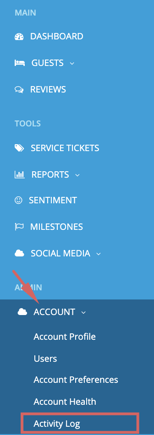
After you have selected Activity Log, a full list of activity for all users will display.
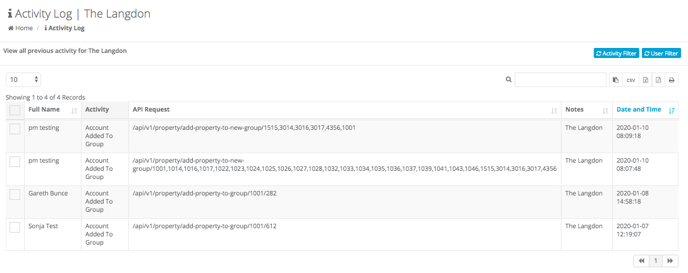
We’ve also added two new filtering options that you an use to highlight specific actions and users in the activity log:

Activity Filter
You can apply a filter to the Activity Log to see specific actions that were taken. For example, you can choose to see only Service Tickets Created, or Guests Imported, and the log will refresh to show only these actions.

User Filter
While viewing your Account Activity Log you can also filter by user to see only actions that have been taken by specific people during the date range that you have chosen on the account you are currently viewing.
You can also apply both Action and User filters at the same time, to show, for example, all of the service tickets that were created or resolved by a specific user, as shown in the example below.