Customising your Questionnaire Management Response Template
In this article, we will show you how to customise your questionnaire management response template that you can use to send personalised feedback responses to your guests.
1. Log in to your GuestRevu account at https://my.guestrevuapp.com
2. Select the property that you would like to change the template for
3. Click on Questionnaires
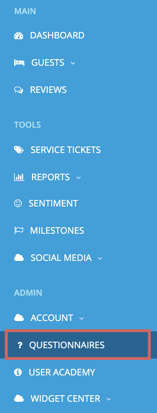
4. Find the survey that you would like to change the management response template for. Click on Email Templates.

5. There are four types of pre-written emails that get sent to your guests for each survey. For this article, we're going to click on the Management Response tab.
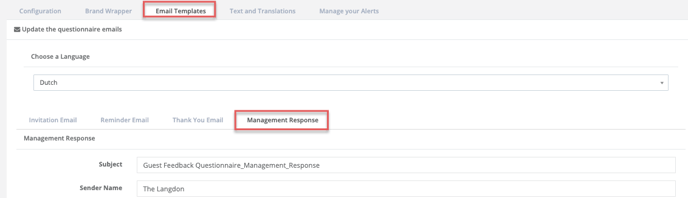
6. Edit the email's subject line, sender name and wording by typing your changes into the relevant fields. The email will be sent with the same header as the one you have chosen for your survey.
7. If you would first like to view your email as a guest would receive it, click Preview. Once you're happy with your changes, click Save.
*Please note: When changing your wording, be careful not to break any links, such as the ones to your online survey.