How to update your banner images and branding
You can customise and update your brand wrapper and banner images throughout GuestRevu, ensuring your surveys and any social posts you create through the social sharing feature are consistent with your brand’s look and feel.
In this article, we will show you how to update these:
Updating the brand wrapper of your survey:
The brand wrapper is what determines the look and feel of your survey.
- Log in to your GuestRevu account here
- Click on Questionnaires
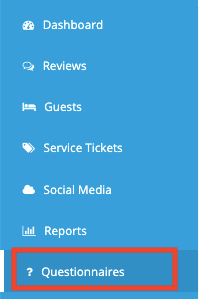
Click on Brand Wrapper.png?width=663&height=132&name=unnamed%20(1).png)
- Scroll down to the bottom where you will see the Header: Current Brand Images and Footer: Current Brand Images sections
.png?width=623&height=388&name=unnamed%20(2).png)
This is where you upload the brand wrapper you have designed for your survey
The image dimensions needed for the brand wrapper is 950 x 300 px and it can be in PNG, or JPG format.
- Select the image for your brand wrapper, and click Upload.
.png?width=614&height=474&name=unnamed%20(3).png)
- Once your image has been uploaded, click on save at the top right of the screen. This will save the image you have chosen.
Updating your Social Media branding:
When sharing on social media directly from GuestRevu, you also have the option to customise the branding and images that appear with the shared comments.
- Log in to your GuestRevu account here
- Click on Social Media > Sharing
.png?width=230&height=354&name=unnamed%20(4).png)
- Click on the Configure tab next to Comments
.png?width=662&height=146&name=unnamed%20(5).png)
- At the bottom of the page, you’ll see your uploaded images for each supported social media site, such as Facebook, Twitter and LinkedIn. From here, you can update the images as you see fit. For example: You may want to post a festive-themed image for the holiday season
.png?width=660&height=160&name=unnamed%20(6).png)
- You will notice that there are tabs for each of the places where the comment and images will appear (Comment Page Banner, Facebook/Twitter/Linkedin, and Google+). Before uploading your images, make sure that they are the correct size, format and quality for each site
Comment banner
This is the image that will appear above the comment on the dedicated webpage that hosts the comment for social sharing.
*The ideal resolution is 760 x 160 px
*The maximum image size is 2 MB
*Only JPG, JPEG and PNG formats are accepted
.png?width=687&height=227&name=unnamed%20(7).png)
Facebook, Twitter and Linkedin
This image may be resized slightly by the different social platforms, so for best results make sure that any key elements (such as a logo or focal point of the image) are inthe centre.
*The ideal resolution is 1200 x 630 px
*The maximum image size is 2 MB
*Only JPG, JPEG and PNG formats are accepted
.png?width=562&height=343&name=unnamed%20(8).png)
Google+
This image will be resized by Google depending on where it is displayed.
*The ideal resolution is 180 x 120 px
*The maximum image size is 2 MB
*Only JPG, JPEG and PNG formats are accepted
* We recommend using just your logo for Google+
.png?width=517&height=353&name=unnamed%20(9).png)