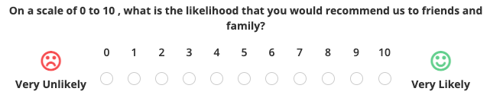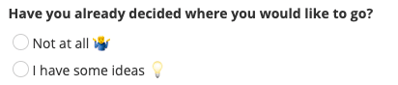How to preview your questionnaire
There are a few different ways to preview your GuestRevu questionnaires
Option 1: Add yourself as a guest
|
This article relates to:
|
This allows you to evaluate your email invites and questionnaires from a guest’s perspective. This article will take you through the steps on how to add an individual guest to your account.
Warning: Do not complete the Tripadvisor section if you are testing a live questionnaire. Tripadvisor may penalise you for fraudulent activity.
Option 2: View your survey via the Any-time Survey link
If you have Any-time surveys enabled on your GuestRevu account, you can open your live Any-time Survey link and complete the survey as a guest would.
Warning: Do not complete the Tripadvisor section if you are testing a live Any-time Survey. Tripadvisor may penalise you for fraudulent activity.
Note: You may want to contact support to delete any test responses you submit via live email or any-time surveys To make these easy for the support team to find and remove, we suggest putting “Test” in the name field.
Option 3: Use the preview link
Viewing your questionnaire via the preview link turns off any logic triggers, so you can view every page of your questionnaire. Tripadvisor integration (if applicable), is also turned off, and responses submitted via the preview link do not reflect on your reports.
To preview your questionnaire or any time survey using the preview link:
- Log in to GuestRevu via my.guestrevuapp.com.
- In the menu on the left-hand side of your screen, click on “Questionnaires”
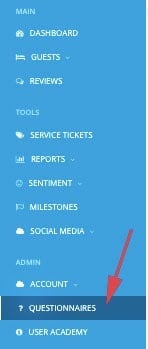
- If you have multiple questionnaires, they will all be visible. The questionnaire that will be sent to guests will have a green label that reads “default” (as shown below). To view the survey, click on the “Preview” button
-
The preview of your survey will open in a new tab.
The preview link will show you all the possible question groups and pages that a guest may be asked to answer, so don’t worry if the survey seems a little long. When guests complete your real survey, smart logic is applied and only some of the pages will be shown, so the questionnaire will be a lot shorter than you see in the preview.
Usually, logic is applied so that drill-down questions are only asked when guests give you a low rating for a particular service area, but PRO and GROUP users can customise this logic to easily get in-depth insights from the right guests at the right time.
Can I preview my questionnaire in my Account Group?
No, to preview your questionnaires you need to go to the account it is associated with.
If you would like to change, add or remove any of the questions on your current guest feedback questionnaire, please complete the survey changes form. Depending on the nature and extent of the changes you have requested, the support team may want to chat with you about how your changes will impact your data.
Top tip
Did you know you can add nifty features like emojis, icons, and smileys to your surveys? Let the support team know if you would like any of these fun and helpful elements to your survey(s).
Examples: