Your Tripadvisor report helps you understand your performance on the largest travel review platform in the world.
With over 1 billion reviews and opinions on the site, Tripadvisor is the largest of the online travel review sites, and your property’s presence on this site should be monitored closely.
Besides the summary Tripadvisor card on your dashboard, you also have an in-depth Tripadvisor Report to show you further details about your listing.
How do I find my Tripadvisor Report?
- Log in to your GuestRevu account at https://my.guestrevuapp.com/
- Click on Reports > Tripadvisor
- Select the part of the report you want to view. You can easily navigate between tabs once inside your Tripadvisor report.
This article applies to:
- LITE
- CORE
- PRO
- GROUP
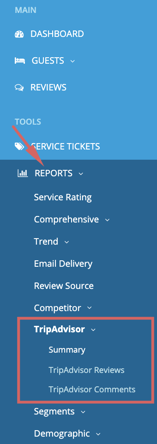
What can my Tripadvisor Report tell me?
Your Tripadvisor report will show you everything that is on your Tripadvisor page and give you the ability to:
- Report on your performance over time
- View Tripadvisor reviews
- View Tripadvisor comments
- Keep track of images uploaded to your page
Summary tab
On the Tripadvisor Summary tab, you will see your current traveller ranking* for your accommodation type and geographic area on Tripadvisor, along with your overall bubble rating and a trend graph showing how your traveller ranking has changed over time.
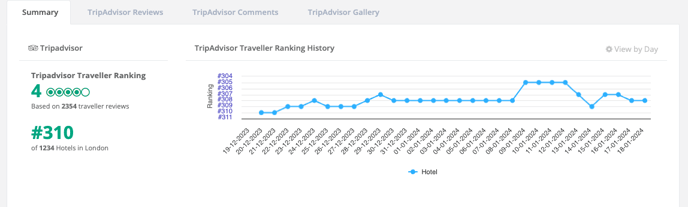
*The different Tripadvisor Rankings
Tripadvisor allows users to apply different sorting and filtering criteria when they search for accommodation. The sorting options are “Best Value”, “Traveller Ranked”, and “Distance to city centre”.
The default sorting option when a user searches for accommodation in an area is “Best Value”, which is based on Tripadvisor’s own proprietary ranking algorithm. This algorithm analyses multiple factors such as pricing, availability, and the specific user’s recent activity on the site, and displays all properties of any type that match the search criteria. Because this ranking varies from person to person, we cannot show it on your GuestRevu dashboard.
Tripadvisor users can also choose to sort results by “Traveller Ranked”. This traveller ranking is based mainly on the ratings given to properties by travellers in individual reviews, but it does also take into account the volume, recency, and consistency of reviews. This score is the best indicator of how your guest experience compares to your competitors in the eyes of guests, but users can only view one accommodation type at a time when sorting by “traveller ranked”.
Sorting by “Distance to city centre” will sort the listings by proximity to the centre, taking into account availability data Tripadvisor gets from booking partners.
Find out more in this article
The Sub Rating Summary in the table below breaks down the bubble ratings for each question that Tripadvisor asks. It also gives you your average overall rating and the number of responses that have been received for each section for the date range that you have applied, or by default for the previous 30 days.
Why are some Tripadvisor questions answered more often than others?
The reviewer can decide not to answer some question when leaving an organic review or may have skipped that particular question in the survey and decided not to complete it during the review section.
The Sub Rating Trend graph shows you how many responses you have received for each of the questions that Tripadvisor asks, and how your rating for each of those questions has changed over time. As with all GuestRevu graphs, you can easily choose which individual criteria or sub-ratings you would like to see by clicking to select or deselect them in the legend below the graph itself.
Lastly, we show you the type of trip and the reasons your guests visited your hotel as well as the languages most commonly used by your guests. This is useful for marketing purposes and gives you a good idea of why the majority of your guests visit your hotel, for example, business trips, family holidays or romantic getaways.
Tripadvisor Reviews Tab
By clicking the Tripadvisor Reviews tab at the top of your report, you will find a breakdown of all your Tripadvisor reviews, along with their scores and the users who left them. At a glance, you can easily see which reviews have been responded to, as indicated by the tick in the Management Response () column.
Another column that is included in this breakdown is Tripadvisor Status. Tripadvisor has strict content requirements, and every review submitted to them, whether through your questionnaire or on the website itself, gets checked before it’s published. This column shows you what your review’s status is, whether it’s new (meaning it’s still being assessed), published, or removed.
From this list, you can view your full review by clicking on Actions > Quick View or Go To Review.
Alternatively, click on the guest’s Display Name and the review will open.
Note: To understand your Tripadvisor guests in more detail, read this help article
How to view your Tripadvisor comments
You can see any comments from your reviews in the Tripadvisor Comments tab.
All guest comments submitted to Tripadvisor will be displayed here, including those rejected for publication by Tripadvisor, and you will have a number of actions available to you:
- Quick View will open a pop-up window, showing you the details for the review in a number of tabs
- Go to Review will redirect you to the full review in the Reviews section of your account
- Translate will allow you to convert the text from and to any language supported by Google Translate
- Share will add the comment to the Social Media section of your account, from which you can post the review across your social media platforms. Learn how to post comments to social media
- Create Service Ticket will open a Service Ticket pop-up window, which you can use to assign a task, or bring a comment to another user’s attention.
Find out more about Service Tickets
The Tripadvisor Gallery tab
Here you will see a gallery of all the images that have been uploaded to your Tripadvisor listing during the date range specified. To see the full image, click on the thumbnail image in the gallery. To see the review associated with the image, click Actions > Go to Review or Quick View.
Tip: Repeat guests may have completed multiple reviews and surveys. To find out how that information is consolidated in their profile, click here.
Why are images important?
These can help the marketing team to see which parts of a property stand out to guests and could be used to showcase your offering to potential guests. Should a negative image be displayed, you can use this to see where the issue was and how to resolve it. We recommend using Service tickets to ensure nothing goes unresolved.
Top Tip
Having direct feedback through surveys means that you can be proactive and drive your online reputation. It is always better to be proactive than reactive. Find out more about what GuestRevu can offer you by requesting a demo.