One of the most useful reports generated from the data collected by your guest feedback survey and/or your online reviews is your Service Rating Report.
One of the most useful reports generated from the data collected by your guest feedback survey and/or your online reviews is your Service Rating Report. Your Service Rating report shows you how different areas of your hotel are performing based on ratings from your guests.
Where do I find my Service Rating Report?
- Log in to your GuestRevu account at
https://my.guestrevuapp.comThis article relates to:
- CORE
- PRO
- GROUP
- Click on Reports > Service Rating
You will also find your Primary Service Rating table on your GuestRevu dashboard, as these are some of the Key Performance Indicators (KPIs) many hoteliers follow closely.
What does my Service Rating Report tell me?
Your various services will be broken down into multiple sections, which will include “All Ratings”, “Primary Service Ratings”, “Services Used” and more. How many sections your report has will depend on the GuestRevu subscription you are using. If you are using surveys as well as online reputation management, you will see more information and have a larger area breakdown.
Each section will by default show you the services with the highest ratings at the top and lowest at the bottom, along with the average score and number of responses for each service rating.
With this information, you can easily determine which areas of your property need more attention and which areas are doing well, which can help you decide where to allocate budget, time and training. For example, if Staff Service is close to the top with a higher score, whilst Room Quality and Sleep Quality are receiving the lowest scores, it would mean that room upgrades might be more of a necessity rather than additional staff training. You can filter the data down to more specific details by using the advanced filters, find out how here
Can I change how I view this report?
Yes. You are able to show your full report based on Review Source, Sentiment, etc. You are also able to highlight specific question categories, sort your view from highest to lowest score and report based on response rate.
Click on the drop downs above your report to change how the report is viewed. Once you have the data you need displayed how you want it, you can also download the report for offline use.
Click on the filter headings above each section to view your options for highlighting specific questions, sorting results, changing the minimum response rate for displaying results and even setting score targets so areas below the desired scores are highlighted.
Note: If you notice a question missing on your Service Ratings report, it is most likely because the option for “When response rate is equal to or greater than” is set to be too low to include that particular question. For example, In the video below this is set at 50%, so it will only show questions where 50% or more of your guests responded. As “Overall Briefing and information supplied” had less than a 50% response rate it will disappear from the table. When the response rate filter is applied
Top Tip
Guest-lead data can help you make great operational changes that impact and improve a property's guest experience score. Track this change with the use of Milestones and the Trend Report so you can prove ROI. Don’t see these features? Upgrade now and take control of your property’s success!