All of your online reviews and questionnaire responses are consolidated into one Reviews tab to make it quick and easy to see a summary of your guest feedback and scores.
Keeping track of all your guest feedback in one place helps save you time, and makes it easier to spot trends and patterns in guest reviews.
In this article
|
This article relates to:
|
Viewing your survey responses and reviews
Information visible in the list view table
Consolidated View for Account Groups
Viewing an individual guest response
There are two view options for your Reviews tab:
The List View
As shown below, List View is great for quickly scanning your guest feedback for key data such as sentiment, management responses, and overall rating.
The Consolidated view
Consolidated View acts a bit like an email inbox, allowing you to browse each individual review or questionnaire response in detail, one at a time, without leaving the page. The consolidated view is great when you are wanting to read each review in detail. In this view, you can scroll through your reviews using the next or previous button (shown below) or by clicking on the review in the list on the left.
To see your reviews:
- Log in to your GuestRevu account at https://my.guestrevuapp.com
- Click on Reviews
- You will see all reviews received for your selected date range, or the reviews that match any filters you have applied
- Select your preferred view at the top right above the reviews list
Tip: On the reviews screen, there is an additional New filter. Applying this filter will only show you reviews that haven’t been opened by anyone in your GuestRevu account.
List View
The Reviews tab from the List view will show you a wealth of high-level information without the need to go into every review.
Hovering your cursor over the icon at the top of each column will tell you what information is presented there.
Information visible in the list view table
Note: the number of columns displayed in this table depends on your screen size. Smaller devices like mobile phones will only show a few of the most important columns, but you can still click through to each review to see additional details.
General Information
- Review date: Usually, this is the date the guest left the review, but in some cases the review source (like Airbnb, for example) does not provide a review date, so GuestRevu stamps the date as it is pulled into your account
- Display Name: The name the guest has given you to use. If the review comes from a review site like Tripadvisor, this is likely to be the guest’s username, not their real name
- Email address: If possible, the guests email address will be shown here, but not all sources provide the guest’s email address, or they provide a temporary address
Additional information
Published: Whether the review has been published to your own website via the WordPress widget or custom API integration.
Resolved: Whether a member of the team has marked the questionnaire and/or review as resolved
Source: Which source the review came from, such as your GuestRevu survey, TripAdvisor, Booking.com, Facebook, etc.
Sentiment: Whether a review is positive, neutral or negative, based on an algorithmic sentiment analysis of the wording in the comments (learn more about sentiment analysis here)
Client email: If a guest responds via email, this column will be ticked. Find out more about viewing guest communications here
Key Performance Indicator (KPI) Scores
Review Rating: Average rating calculated by all the ratings given in the related review.
Net Promoter Score: How likely this reviewer says they would be to recommend your property to friends and family.
Overall Satisfaction
Value for Money
Service Received
Room Quality
Sleep Quality
Cleanliness
Location
Note: Guests may not have answered questions in all of these areas. In these instances, the score column will be blank.
To help you quickly identify feedback that needs urgent attention, reviews that none of the users on your account have opened yet will be displayed in bold font, and any guest who triggered an Alert in the questionnaire will be highlighted with a red background.
Alternatively, you can sort your reviews by clicking on the sort icon in any of the KPI and client email columns.
List View for Account Groups
When viewing your Reviews tab from an account group, you will see the same information as in the individual account, as well as the name of the individual account the review is associated with. Find out how to respond to reviews from an account group here.
Consolidated View
The consolidated view is great when you want to read each review in detail. In this view, you can scroll through your reviews using the next or previous button (shown below) or by clicking on the review in the list on the left. You can also filter by review source to focus on responding to one particular site at a time.
Information visible Consolidated View
All the reviews that match the date range you have selected and any filters you have set will be in the list on the left, with the newest at the top.
On the left-hand side, you can scroll through all your reviews and see information such as:
- Guest Display Name
- Review Date
- Review Rating
- Sentiment Scores
- Source
- Alerts
Tip: you can apply your date range according to check in, check out or review date using the Report By filter.
Any guest that triggered an Alert (most commonly because they gave low scores in the questionnaire, but you can customise Alerts) will have an Alert Tag. This performs the same function as the red background highlight in list view.
Reviews that haven’t yet been opened by any GuestRevu users will be labelled as “new”.
Consolidated View for Account Groups
Consolidated view for Account Groups will show you the same information as in the individual account, with the addition of the name of the associated account displayed on each review as seen below:
To respond to reviews from the Group account find out more here
Viewing an individual guest response
How you open a review to see more details about the guest and their feedback, or take further actions based on that feedback is slightly different depending on whether you are looking at your reviews in list or consolidated view:
- List view
Click on the guest’s name or email address and the review will automatically open in a popup window. You can also click on Actions > Quick View. - Consolidated view
Click on the Review you want to know more about in the list on the left or on the buttons “Previous” or ‘Next”
Once the guest’s full review is open, you will be able to click the tabs to see more information about the guest and their feedback, including:
- Response: Read the full review
- Details: View the guest’s details like email, name, check-in date, etc.
- Communications: See any emails you have sent to the guest through GuestRevu
- Guest History: See any other feedback they have given you that is associated with the same email address. For example, the guest may have completed both a questionnaire and a Tripadvisor review
- Notes: Check any notes left by anyone in your team about the guest or feedback
- Service Tickets: View any service tickets associated with this guest
- Sentiment: The sentiment of the guest’s feedback as determined by algorithmic analysis. Find out more about sentiment here
You can also take actions based on the feedback using the buttons above the tabs, for example:
- Respond: Respond to guests from your GuestRevu account via email or at the review source. Find out more about responding to reviews here
- Publish: Push the review to your website using the WordPress Plugin, or custom API integration
- Mark as Resolved/Not Resolved: Indicate if follow-up is needed. Read more about marking reviews as resolved
- Create a Service Ticket: let a member of your team know what action needs to be taken and by when. Find out more about Service Tickets
Rating-only online reviews
Some review sites (such as Booking.com and Google) give guests the option to just leave a rating without actually leaving a full review. It is important that these reviews are still pulled into your account as they do contribute towards your online reputation.
Data that is often not provided includes additional comments or scores for specific areas like sleep quality, value for money or location, and the guest’s email address and name (which may be blank, or filled in as Anonymous Traveller).
In these cases, GuestRevu will pull as much information as possible into your account, but some will inevitably be missing because it was not provided by the guest.
Depending on the review site’s rules, you may not be able to respond to rating-only reviews. When this happens, these reviews will not be included when calculating your average response rate for the Management Response Report.
Top Tip
Use your guest feedback to keep staff motivated. One client, Coaching Inn Group, was listed as the 21st Best Large Company to Work For, and in the Top 5 Best Leisure and Hospitality Companies in 2021. Read their case study to get some great tips or read about How Top Hoteliers keep great staff happy [interview]