To ensure your account’s security, Facebook requires you to authorise any third party applications (like GuestRevu) collecting your review data.
|
This article applies to:
|
In this article, we will explain how to give GuestRevu permission to access your Facebook reviews so that they can be pulled into your GuestRevu account.
Before you begin:
- Make sure that you’re logged into Facebook in another tab
- You need to be an Admin User for the relevant Facebook Page to give GuestRevu access
- Log into your GuestRevu account at https://my.guestrevuapp.com
- Open the property that you would like to authorise GuestRevu for
- Click on Account and then on Account Preferences in the menu on the left of the app
- Go to the Facebook Authorisation tab, and then click on the button that says Authorise My Facebook Account. Please note that the Facebook Authorisation tab may take a few moments to load.
- A new window will open that asks you to fill in your Facebook ID. This unique ID can be found either in the URL of your Facebook page immediately following facebook.com/ or on your page underneath the profile image (do not include the @)
- Click Authorise
- The page will reload, and if the authorisation has been successful, a red Deauthorise button will appear in place of the previous authorise button, and the following message will appear: “Page Authorisation Successful. Thank you for completing the authorisation process. You may now close this window and return to your GuestRevu dashboard.”
Top Tip
Make sure you have also authorised the Google integration with your GuestRevu accounts, and if you’re really serious about your online reputation, make sure you’re responding to reviews in the right way.