You can give as many people as you need access to your GuestRevu account simply by adding them as new users.
Note: only the account owner is able to update other users' permissions or add/remove users. You can see who the account owner is by looking for the owner icon when in your user section.
To become an account owner you can ask the current owner to give you ownership, or contact the support team at support@guestrevu.com, or by using the chat at the bottom right of your screen.
How to add a new user:
1. Log in to your GuestRevu account at https://my.guestrevuapp.com
2. Click on Account > Users
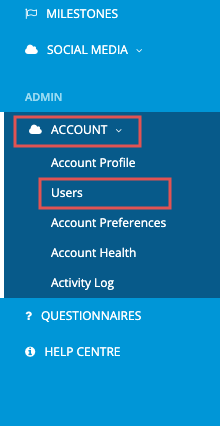
3. Click on Invite New User

4. Fill in their details.
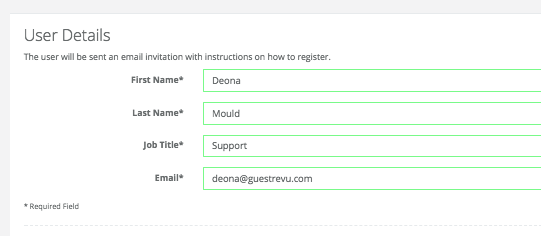
5. Select which features they will be allowed to access (this can be changed at any stage by a user with admin permissions)
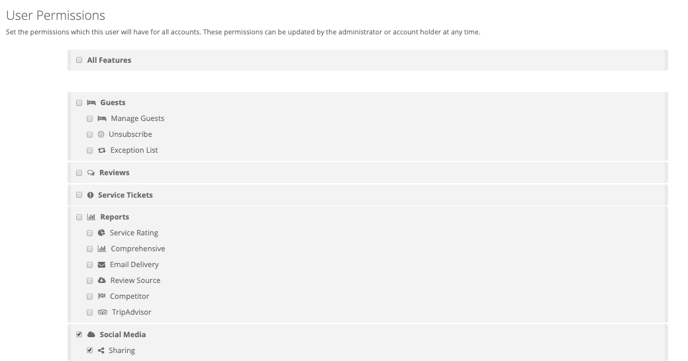
6. Click on Send Invitation once you’re happy with your selection.
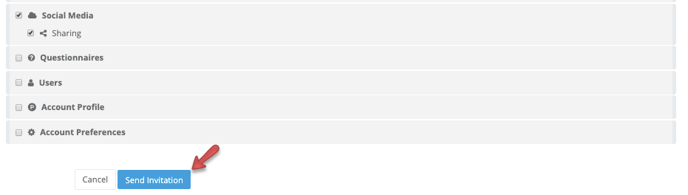
The new user will then receive an email with instructions on how to log in and create their password. Please let your new user know that they will be receiving this mail to ensure that they don’t miss it. If they don't get it, remind them to check their spam folder.
Resending the activation email
The activation email will expire if the user does not activate within 30 days. You can see if the user has been activated by using the filter in the User Screen.
By default, the filter is set to show Active users only. Change your filter to All and check what the Status is for the user you are interested in.
If the user status is Pending, you may need to resend the activation email.
How do I resend the activation email?
- Click the Actions button next to the user
- Select the action Resend
- Confirm that you want to resend
How do I revoke access after I have sent the activation email?
- Click the Actions button next to the user
- Select Retract
-
Confirm Retraction
Find out more about Revoking, restoring or reassigning a user's access
Top Tip
Ensure that all users are getting the right notifications and reports sent straight to their inboxes. Here’s how to export a list of users to audit their settings and see what permissions and notifications they have.